How to Add Custom Domain in Blogger
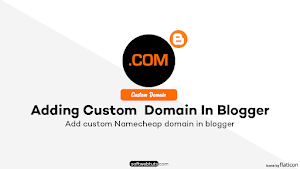
Custom domain in Blogger allows you to use your own domain name instead of the default blogspot.com domain that Blogger provides. This means that instead of having a URL like softwebtuts.blogspot.com, to custom domain without blogspot in it.
Using a custom domain can have several benefits. Firstly, it makes your blog look more professional and credible, which can be especially important if you're using your blog for business or professional purposes. It also makes your blog easier to remember and share with others.
To use a custom domain in Blogger, you will need to purchase a domain name from a domain registrar such as GoDaddy, Namecheap, or Google Domains. Once you have purchased your domain, you will need to set up the domain settings to point to your Blogger blog. This involves creating a CNAME record or A record, which can be done in your domain registrar's settings.
Once your domain is set up, you can then go to your Blogger dashboard and add the custom domain to your blog. This involves going to the Settings > Basic section and clicking on "+ Set up a third-party URL for your blog." You will then need to enter your custom domain and follow the steps provided by Blogger to verify ownership of the domain.
Once your custom domain is set up, your blog will be accessible using the new domain name. It's important to note that it may take some time for the domain settings to propagate, so it may not be immediately available. Additionally, any existing links to your blog using the old blogspot.com URL will no longer work, so you will need to set up redirects to ensure that your visitors are directed to the new domain.
Benefits of using a custom domain in blogger
Using a custom domain in Blogger can help you establish a professional and credible online presence, improve your branding and SEO efforts, and provide you with complete ownership and portability of your blog's web address.
These are some extra benefits of using the custom domain in blogger.
A custom domain can make your blog look more professional and credible.
A custom domain can help with branding efforts and reinforce your brand.
A custom domain can improve your search engine optimization (SEO) efforts.
With a custom domain, you have complete ownership and control over your blog's web address.
A custom domain can make your blog more portable and allow you to switch to a different platform or hosting provider without changing your web address.
Steps to set up a custom domain in blogger:
In order to link your domain to your blog, you need to take several simple steps:
1: Set up your domain in your Blogger account as described here in Step 2: Connect to your non-Google domain from Blogger.
2: Once you have added the domain, you will get two CNAME records that you need to configure along with the A records in your Namecheap account:
- Sign in to your Namecheap account.
- Select Domain List from the left navigation sidebar and click on the Manage button that appears in front of your domain name:
- Click on the Advanced DNS tab and find the Host records section, then click on the Add New Record button.
Here you will need to create 6 records for your domain:
- A Records for @ pointing to
216.239.32.21
216.239.34.21
216.239.36.21
216.239.38.21
- CNAME for www mapped to ghs.google.com
- CNAME with values provided in the Blogger account
3: Once all details are inserted, save them using the Save changes green icon.
It can take approximately 30 minutes for newly-created host records to take effect. Once the settings are activated, repeat Step 1: Set up your domain in Blogger and follow Step 3 (optional): Redirect from the URL without subdomain to your blog’s URL as it is shown in this guide.
Conclusion
Congratulations on adding a custom domain to your Blogger blog! Here are a few things you can do next and you are done:
Set up redirects to ensure visitors are directed to the new custom domain.
Verify your site with search engines through Google Search Console and Bing Webmaster Tools.
Update any existing links to use the new custom domain.
Check for any broken links or issues that may have arisen as a result of the change.
Continue creating great content that engages and informs your audience.
Be The First To Comment