How to Recover Deleted Blogger CNAME Records Easily
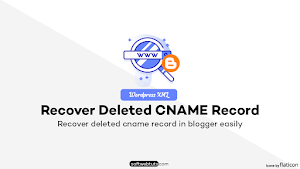
Have you ever unintentionally removed Blogger CNAME Records? You risk losing the connection or any form of verification status you may have if you remove the CNAME or any other DNS records that any host wants you to set up.
If you delete Blogger's DNS records, your website will go down. Even if you try to delete and rejoin your domain again, Blogger won't prompt you to create the required CNAME records. It will establish a connection regardless of how many Blogger accounts you have, and regardless of whether the DNS entries are accessible.
Without the backup of CNAME records, novice bloggers and those with less experience will have a lot of trouble in this case. As a result, I've created this concise, step-by-step tutorial to show you how to quickly recover unintentionally deleted Blogger CNAME data.
Problem: Accidentally Deleted Blogger CNAME Records
While modifying the DNS manager one day, I unintentionally erased the blogger CNAME entries for the custom domain. I was actually unaware that I needed to back up the CNAME and other DNS data. My domain stopped resolving as a result, and my blog was shut down.
I initially believed that by utilizing Google, I could rapidly fix a problem with my website. Unfortunately, nobody appeared to have the answer I was looking for, and I started to get concerned that my website would go offline for a while.
I made the decision to back up my blog content from Blogger and transfer it to WordPress in order to maintain my search engine rating. Then, I redirected all of my previous article links to my new website address using the wonderful program RankMath SEO.
When I first set up my website, I didn’t have much experience with different hosting options, so I chose to use InfinityFree hosting to get started. However, I knew I needed to find a more suitable hosting service in the long run. After some research, I found the right one for me and eventually transferred my site to that hosting.
I actually felt grateful for the issue that led me to discover WordPress. But then I started thinking about people who run blogs on Blogger with lots of content, categories, and comments. It can be really tough to move everything over and make sure all the old links still work.
After spending almost a week researching and experimenting, I finally found some solutions for recovering accidentally deleted Blogger CNAME records.
Solutions to Recover Deleted Blogger CNAME Records
While connecting a custom domain to Blogger, CNAME records are the key factors. Blogger itself provides two CNAME records. One of them is always the same for all. The next one is unique for each domain.
Basically, you need at least two CNAME records to connect any domain with the Blogger and four A-records (IPv4) which are optional. Since one of the CNAME records is common for everyone and four A-records (optional) are also common, I am going to list them below.
| Record Type | Name | Destination (Content) |
|---|---|---|
| CNAME Record (Common for Everyone) | www | ghs.google.com |
| A Record | “@” or “your domain” | 216.239.32.21 |
| A Record | “@” or “your domain” | 216.239.34.21 |
| A Record | “@” or “your domain” | 216.239.36.21 |
| A Record | “@” or “your domain” | 216.239.38.21 |
Note: Depending on your DNS management, you may enter just "@" in place of "@" or "your domain" to represent whatever your domain name is, or you must write the domain name in its bare form, without the www, HTTP, or HTTPS.
A crucial CNAME record that connects your domain to the blogger and is particular to each domain and blog exists in addition to these DNS entries. Let's now talk about how to get back the Blogger CNAME records that were unintentionally erased.
To retrieve unintentionally deleted blogger CNAME records, there are primarily two methods. Once you have some fundamental understanding and a comprehensive manual, both strategies are simple to apply.
Method 1: Recovering Deleted Blogger CNAME Record Using Webmaster Central
The primary and simplest way for recovering deleted Blogger CNAME entries is this one. Using Google Webmaster Central, an outdated version of the Google search interface, you can obtain the necessary CNAME record. So, this is how to recover the Blogger CNAME entries that were destroyed.
Get Access to Google Webmaster Central Site Verification
When searched routinely on Google, this particular tool is not displayed and is not even indexed. You must visit the Google Webmaster Central Site Verification Page in order to access it.
It is easily reached by clicking the Webmaster Central Site Verification link. Ensure that you are signed into the same Google account that was used to create your Blogger site.
You can discover a list of all the custom domains, subdomains, and BlogSpot blogs you own on this page. Ensure that you identify the specific domain for which you unintentionally erased Blogger CNAME entries. Using the ADD A PROPERTY button at the top, you can quickly add it if it isn't already there.
Finding DNS Records to be Added
The DNS records you previously had while verifying the domain in the Google search console will be displayed if you find the domain, select it, and click on the domain or verification information link on the side. Do not worry; it will still function even if the domain was not listed in the search panel.
Situation 1:
By accident, GSC does not require you to upload any TXT records for the domain verification procedure if you had validated your domain thereafter successfully linking the domain with Blogger. That indicates that the verification procedure used the CNAME record we are looking for.
In this case, selecting your domain from the list will display a screen similar to the one in the accompanying image.
Just click the "Details" button to get the name and location of your CNAME records. This will display the precise DNS records that you must configure.
There will be two CNAME record pieces in this. Use the portion that begins with "gv-xyz....dv.googlehosted.com" as the destination; the name of the CNAME record is any arbitrary text that appears before the destination part's space.
Situation 2:
The TXT record, rather than the CNAME records as previously, may be present if you confirmed the domain on the Google Search Console using TXT records before adding it to Blogger. You must choose the option to Verify using a different method in this situation.
By default, it requests the addition of a TXT record for domain verification, which might already be present on your domain but is completely unnecessary in this case. Two other methods are available to confirm the domain: if your domain registrar is not one of those listed, you can use a CNAME record instead.
Even if the domain registrar is on the list, we must select the Other option because we are attempting to restore deleted Blogger CNAME records. Finally, select Add a CNAME record from the bottom menu.
Getting the Details of Deleted CNAME Records of Blogger
If you followed the instructions up until this point, you should be seeing something similar. The CNAME Label/ Host will be a special subdomain that looks like randomtext.example.com, where example.com is your actual domain and the name of your CNAME for Blogger should be in bold text. The destination, also known as the target, is written as "gv-text.dv.googlehosted.com," where text can be any random text.
Method 2: Ownership Transfer Method to Recover Accidentally Deleted Blogger CNAME Records
By using a different Google account, you can add the custom domain to the same blog after shifting the blog's ownership from the old account to the new account and removing the custom domain beforehand.
1. Remove Custom Domain First
Go to Blogger and choose the blog where you are experiencing the CNAME record deletion problem.
Navigate to the Blog's settings to recover any accidentally deleted CNAME entries.
This approach requires that you first get rid of the custom domain. Under the publishing section of the options, there is an option to remove a custom domain.
2. Add New Admin
Create a new account on Google, for your family, or use another account you already have.
Scroll down to the Permission area and select Invite More Authors after removing the custom domain.
An email address is required in a popup that will appear. Click on send after entering the invited account's email address.
Verify the email address and accept the invitation from the invited author's account for the requested item.
Once the invitation has been properly accepted, return to Blogger's settings by using the primary account.
Click on Blog administrators and writers under Permission.
Change the invited account's status from Author to Admin and save it.
(At this point, if you attempt to add your custom domain with your primary account, it will do so without prompting you to add DNS records, and the site won't function because of deleted CNAME entries.)
3. Add Custom Domain From New Owners Account in Order to Get New Sets of Blogger CNAME Records
Make sure you delete the custom domain from the blogger before adding the new admin as described in point no. 1 before moving on to the next stage.
Go to the invited account and select a custom domain from the publishing section of settings by clicking there.
Add the domain that has stopped functioning to the domain's field.(must include www)
Using your DNS manager, add the new CNAME entries that Blogger has provided.
When you've finished adding these records, click "Save," and the website will begin to function.
You can truly fix the issue where Blogger's CNAME Records for Custom Domain get deleted by following these simple steps.
If the issue still persists, it can be your fault for not treating step 1 carefully. [You must unlink the domain from the previous account]
Conclusion:
This blog will help you to resolve the issue if you unintentionally removed blogger CNAME records and you do not have a backup of these records.
Consider using approach 1 to solve the issue rather than method 2. However, I personally found the second approach to be simpler when I was unaware of webmaster central.
Before taking any further action, if you are unable to resolve the issue, please leave a comment below, get in touch with me, or use another method. I'll help you locate or recover your blogger CNAME records.
Be The First To Comment